Sources: 1
You can access System Restore window via searching in Control Panel or
just by right-clicking on Desktop computer icon and navigating to Properties where you will get option of system protection.
In the System Properties box, make sure you are in System Protection tab. In the System Protection tab click on Create button to create your own Restore Point for Windows 10.
Once you clicked on Create button, one small window will pop up, where you can give any name to restore point. In this case, we’ve set it to BEFORE_INSTALL_AUTOCAD, but you can enter your own name. After that, Click on Create button to start the restore point making process.
You can check the progress, it will take few minutes to create restore point.
After creating of restore point Windows will open one notification
dialog that will be show “The restore point was created successfully.”
The above process is very simple to create restore point in Windows 10.
You can use same restore point to restore your Windows 10 later.












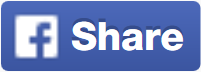








No comments: