Sources: 1
Issue:
You are having problems with your AutoCAD-based product and want to know the recommended process for uninstalling and reinstalling products.Causes:
The program files have been corrupted and/or missing.Solution:
Repair and reinstall from the Control Panel (Windows Only) Before removing the software, first try to repair your installation from the Windows Control Panel:1. On the Start menu (Windows), click Settings > Control Panel. In Control Panel, double-click Programs and Features.
2. Select the Autodesk product, right-click in the mouse button and then click Uninstall/Change.
3. When the installer launches, click Repair or Reinstall. Follow the prompts to either repair or reinstall the product.










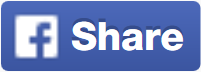








No comments: