Sources: 1
Note: Instead of using the Run window, a couple other methods of getting to the temp folder is to type %tmp% in the Search field at the bottom of the Start menu or in the location bar of any folder window.
Locations of temp folders in Windows:
Windows Vista, 7, 8, 8.1, and 10:
C:\Users\<user>\AppData\Local\Temp
C:\Users\<user>\AppData\Local\Microsoft\Windows\Temporary Internet Files
C:\Windows\Temp
C:\Temp
Windows XP:
C:\Documents and Settings\<user>\Local Settings\Temp
C:\Documents and Settings\<user>\Local Settings\Temporary Internet Files
C:\Windows\Temp
C:\Temp
You may manually access these folders and delete the contents therein. The AppData folder is a hidden folder. The Temporary Internet Files folder is a hidden system folder. To see hidden folders you must enable "Show hidden files, folders, and drives" in Folder Options. To see hidden system folders, disable "Hide protected operating system files" in Folder Options.
Additionally, you can use the Disk Cleanup Utility to clear out several categories of temporary files all at once. The utility is found in Start > All Programs > Accessories > System Tools > Disk Cleanup. At your own discretion, be selective in the options you choose, but it is probably safe to pick everything but compressing files and cataloging (these take a long time to do and do not have anything to do with temp files).
Issue:
You would like to know how to remove temporary files from the Windows operating system.Solution:
Most issues with Autodesk software that involve excessive or corrupt temp files can be resolved by deleting the contents of a user's local temp folder. To do this:- Exit all programs.
- On the keyboard, hold down the WINDOWS key and then hit R.
- In the Run window, type %TEMP% and then click OK.
- Delete the contents of the folder that opens up.
Note: Instead of using the Run window, a couple other methods of getting to the temp folder is to type %tmp% in the Search field at the bottom of the Start menu or in the location bar of any folder window.
Locations of temp folders in Windows:
Windows Vista, 7, 8, 8.1, and 10:
C:\Users\<user>\AppData\Local\Temp
C:\Users\<user>\AppData\Local\Microsoft\Windows\Temporary Internet Files
C:\Windows\Temp
C:\Temp
Windows XP:
C:\Documents and Settings\<user>\Local Settings\Temp
C:\Documents and Settings\<user>\Local Settings\Temporary Internet Files
C:\Windows\Temp
C:\Temp
You may manually access these folders and delete the contents therein. The AppData folder is a hidden folder. The Temporary Internet Files folder is a hidden system folder. To see hidden folders you must enable "Show hidden files, folders, and drives" in Folder Options. To see hidden system folders, disable "Hide protected operating system files" in Folder Options.
Additionally, you can use the Disk Cleanup Utility to clear out several categories of temporary files all at once. The utility is found in Start > All Programs > Accessories > System Tools > Disk Cleanup. At your own discretion, be selective in the options you choose, but it is probably safe to pick everything but compressing files and cataloging (these take a long time to do and do not have anything to do with temp files).







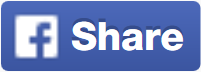







No comments: