Sources: 1
Issue:
You want to turn video hardware acceleration on or off in AutoCAD to improve graphics performance.Causes:
If you have a video card that supports OpenGL, you can improve graphics performance and productivity when working with 3D models by turning on hardware acceleration. This helps overall performance, not just with 3D work.However, some video cards and drivers that support OpenGL are not compatible with AutoCAD when hardware acceleration is turned on. This incompatibility may result in unexpected problems. To test for optimized working conditions in your environment, you can toggle hardware acceleration on and off.
Solution:
There are several ways to toggle hardware acceleration in AutoCAD-based products. Try one of the following methods:- Enter the GRAPHICSCONFIG command and click the Hardware Configuration button.
- Enter the 3DCONFIG command and click the Hardware Configuration button.
- Enter OPTIONS on the command line or choose it from the Application menu to open the Options dialog box. On the System tab, click the Graphics Performance button. Then click the Hardware Acceleration button to turn it off or on.
- Click the GRAPHICSCONFIG performance button in the lower-right corner of the AutoCAD application window.
There may be a delay the first time you use GRAPHICSCONFIG or 3DCONFIG or when you click the performance button.
Note: The interface options may differ, depending on product and product version. AutoCAD LT 2011 and earlier do not support hardware acceleration and do not have 3DCONFIG.








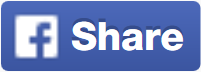








No comments: