Sources: 1
You would like to know how to set your Autodesk® software to run as administrator within Windows.
Here are the steps, with AutoCAD® 2018 as an example:
Issue:
Solution:
Setting a program to run as administrator is a permission level that is separate from the administrator rights you may have for your Windows user profile. It is done by changing the properties of the exe-file for your software.Here are the steps, with AutoCAD® 2018 as an example:
- Navigate to where the program is installed (e.g., C:\Program Files\Autodesk\AutoCAD 2018)
- Right-click the exe-program file and choose "Properties"
- Click the Compatibility tab
- Check the option at the bottom to run as administrator
- Click OK








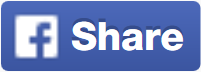








No comments: