Sources: 1
Note: You will want to test the steps above to find the best configured results in your specific environment. Not all changes will have the same effect on all systems which is why it is important to test and compare results.
Issue:
You would like to optimize the performance of AutoCAD based programs when working in Microsoft Windows environments.Solution:
To optimize performance, you can make adjustments within your environment to create the best possible chance for success in the operation of your AutoCAD product. The check list below is a general list that has shown success for users on a broad scale:In the Windows environment:
- Verify your hardware meets or exceeds the minimum system requirements (see System requirements for AutoCAD). Remember you will have other programs that may also take a great deal of RAM on your system. If you are planning on running them at the same time, you should have at least 2GB of RAM free available when all programs are active.
- Verify you are using an approved/certified driver for your video card (see Autodesk Certified Hardware).
- Download and install the latest service pack and hotfixes for your AutoCAD software (see Autodesk Downloads).
- To determine whether user rights/permissions are part of the problem, set AutoCAD to run as administrator (see How to set a program to run as administrator). Running as administrator is a testing measure only, and is not meant to be a permanent change. If things run correctly as administrator, see this article.
- Turn off all compatibility settings under Properties > Compatibility except for "Run this program as administrator."
- Change the desktop theme in Windows to Windows Basic.
- Stop and disable the Windows Presentation Foundation Font Cache:
- Start > Control Panel > Administrative Tools > Services.
- Scroll down to 'Windows Presentation Foundation Font Cache 3.0.0.0'.
- Right-click it and go into Properties.
- Stop the service.
- Delete the contents of your temp folder (see How to delete temporary files in Windows).
- Make the antivirus exclusions listed in this article or disable your antivirus completely to test if it is conflicting or slowing down AutoCAD.
- Test opening and saving files locally versus the network. Try to eliminate slow performance as described in this article Working with shared contents: eliminating slow network performance .
Turn off A360 Desktop (see How to disable Autodesk A360 without uninstalling it).
Within AutoCAD:
- Toggle hardware acceleration on and off (see How to enable or disable hardware acceleration in AutoCAD). One way may work better than the other for your specific system and the types of drawings you work with.
- Go to Options to the Display tab and turn off the "Show Tool Tips" and "Show rollover Tool tips" and then shut off "Quick properties."
- Remove network paths from Options > Files > Support File Search Path.
- Change the following variables to zero: SELECTIONPREVIEW, SELECTIONCYCLING, QPMODE.
- Open the layer manager and freeze single layers to find out which layer causes the performance issue. You might export this layer to a single drawing and attach it via XREF when you need it.
- Reset AutoCAD to defaults (see How to reset AutoCAD to defaults).
- Remove any 3rd party plugins that may be installed.
- Try to cleanup slow drawings that may have performance issues (see How to repair corrupt AutoCAD files). Explode and purge blocks as a high number of nested blocks and impact performance.
- Activate the origin via UCSICON in your drawing and check if your data and possible XREFS are located far away from the origin. In this case MOVE your data close to the origin and choose coordinates close to the origin when drawings are loaded via XREF.
System variables that can speed up work in AutoCAD:
- WHIPTHREAD - choose value "3"
- ISAVEPERCENT - choose value "0"
- REGENMODE - choose value "0"
- PALETTEOPAQUE - choose value "1"
- DRAWORDERCTL - choose value "0"
- LAYOUTREGENCTL - choose value "0" or "1"
Note: You will want to test the steps above to find the best configured results in your specific environment. Not all changes will have the same effect on all systems which is why it is important to test and compare results.







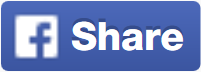








No comments: