Sources: 1
This is not really an AutoCAD tip. It’s more how you can speed up access if you share your AutoCAD contents and customization over network.
The problem with sharing contents over network is performance. If you have good infrastructure, it might not be a problem. But if you share your contents over WAN or internet, with hundreds of users, it can be really painful. Even pulling a block from your server can take a while.
It is a good thing to centralize your company standard contents and customization, to force standards among your users. You can see some sample like sharing tool palettes like describe here, enterprise CUI like here, or in this AU archive about AutoCAD tool palettes. But again, it may decreasing your productivity, not increasing it if you have problem with network connection.
Set your offline files
One thing that you can do to eliminate this problem is by working with offline files. You can set offline files, so your computer will copy files from your server and put them locally. This is pretty much like working with local files.
No, you don’t have to copy them to your local drive manually. All you need is to set a network folder to always available offline. Windows can sync your files by following a schedule or other events that you prefer.
Once you set it, you can click work offline in Windows Explorer. Even if you are connected to network, your Windows will not take those files from your server anymore!
It might be better if you set automatic sync in Windows Sync Center. Windows can sync your offline files daily if necessary, or you can sync them manually when you know there are changes have been made.
Just try it, and explore the options that will work for you.








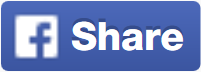








No comments: