Sources: 1
Autodesk® Revit® can save a lot of time when you're working on large projects or multiple similar projects. The best way to do that is by using Revit project templates.
Revit users can save system families (walls, floors, etc.), component families (doors, windows, furniture, etc.), sheets, schedules, annotations, graphics, and so on to their project templates. This can save a lot of time when starting a new project because you skip over the creation of schedules or importing needed families. Each project is different, however, and we can’t create a template that will suit all projects or a few templates that we can choose from our new project and the chosen template will fit it 100%.
There are even situations when, for example, schedules from multiple different projects have to be used in a new project. Also, sometimes beginners forget to use the required project template and have problems transferring their work to a project template. There is a partial solution for that using Revit project linking, binding it afterwards, while losing annotations, detail items, views, etc. but the topic of this post is not about that way.
First of all, let’s see how the system family types, annotations, tags, view templates, etc. can be transferred between projects (those are just types, not designed elements of the project).
How to Transfer Revit Project Standards
The first step is to open both projects – the one you would like to transfer things from, a source project, and the one you want to transfer things to, the target project. Leave an active project you want to transfer things to. Then you have to go to the Manage tab and choose the Transfer Project Standards tool.
How to Transfer Revit Project Standards
The first step is to open both projects – the one you would like to transfer things from, a source project, and the one you want to transfer things to, the target project. Leave an active project you want to transfer things to. Then you have to go to the Manage tab and choose the Transfer Project Standards tool.
After that you’ll see the Select Items to Copy dialog box.
Next to Copy from you have to choose the opened source project and tick the categories you want to transfer to your target project. After pressing OK you might get some warnings or an option to choose what to do with duplicate elements. Now you are ready to use those elements in your project.
Ways to Transfer Revit Families from One Project to Another
But what about component families like doors, windows, etc.? Well, Revit plugins like Smart Browser Free or Smart Browser Manage can be used to transfer component families between projects quickly or you can do it manually. The fastest way I found to do that is to save all families from the project to some folder and then to import required ones to another project.
To start with, open the source project where the required families are. Then, in Project Browser navigate to Families section and right-click on it. Choose Save... then choose a folder to save your families to, and next in Family to save field leave option.
Of course you can save needed families by right-clicking on them one-by-one in Project Browser, but it is way faster to export them all at once (you can use Purge Unused tool from the Manage tab to delete families that are not used in the project, so they won’t get saved).
After saving is done, open the target project. I guess you already know what to do next… You can open the folder with saved families, mark the required ones while holding the Ctrl or Shift key on your keyboard, and just drag them into your Revit project. Or you can use Load Family from the Insert tab and just like previously mark the families you want to import, while holding the Ctrl key, then click Open and your families are ready to use. This way is quicker than going through libraries, folders and loading needed families one-by-one. Also, you might not have some families in your libraries but have them only in some projects.











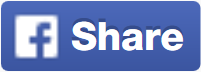








Thanks For Sharing, Here New Version Available;
ReplyDeletehttps://licensedinfo.com/autodesk-revit-crack/